Gemini e-learning
Discover how to use every aspect of Gemini – and get the best from the system.
Learn how to use Gemini
We have a range of online training materials for customers to explore. They help you learn how to use – and get the most from – Gemini and Gemini Exit.
Get to grips with the Gemini user interface.
Gemini user interface familiarisation training
Discover the different types of Gemini invoicing and file formats.
Understand the different reasons Nominations can become locked.
Nomination lock guide – shippers
Understand the EU Nomination process.
EU Nomination guide – Shippers
Learn how to use Gemini Exit confidently and efficiently.
Gemini Exit (NTS external) user guidelines – all chapters
Gemini Exit (NTS external) user guidelines – individual chapters:
- Reports
- Introduction to processes
- Set up user preferences
- Capturing your requests
- Transfers and assignments
- OCS/OPS process
- Constraints
Test your Gemini API set-up
Many of our customers use application programming interfaces (APIs) within Gemini. These are useful mechanisms for sending and retrieving large sets of data.
Useful API documentation
The Gemini API User Guide has been written to give Gemini Users an overview of the API facility available in relation to the Gemini System. Along with the Gemini Exit API Specification Document, which contains technical details on the structure of the APIs.
Risk-free testing
Prior to any live set-up, you may wish to test your processes.
To help you do that, we offer a secure, offline testing environment. It’s a mirror-image of the live Gemini API landscape and allows for true-to-life testing.
If you’d like to use the Gemini test environment, but aren’t registered, ask your Local Security Officer (LSO) to contact our Service Desk.
Email: servicedesk@xoserve.com
Call: 0845 600 0506
What information will the Service Desk need?
Our team will need to know:
- your Shipper organisation name and short code
- your start date and end date for access
- whether access is required to test APIs, online screens or both
- details of live Gemini User IDs to copy in the testing environment
For API testing, please give details of which APIs or API controllers will be tested.
For accessing and testing of screens, please confirm:
- which screens will be accessed
- whether data will be entered – and which fields will be used
- details of the test cases to be executed
Common queries
To remove this lock, please call National Gas Transmission on 0370 191 0636. If you need further support, please call our Service Desk on 0845 600 0506. In both cases, you’ll be required to provide your Service ID, your User ID and the Gas Day.
Your User ID could have been locked for one of the following reasons:
- For GB Nominations, if two or more different User IDs try to update the same set of records (e.g. a combination of Service ID and activity number for that Gas Day), an error message will be displayed indicating that the records have been locked by another user.
GB Nomination locks are auto-released after 60 minutes of the locks being applied. The user will get the same error message on the screen. Wait for 60 minutes for the locks to be auto-released. - For EU Nominations, if the same connection point and shipper combination are being used by two or more different users to update the EU Nomination for a Gas Day, the data will be locked.
- The same restriction will occur if you select 'All' as the connection point and nominate using multiple User IDs. However, in this instance, all the connection points will be locked.
Whenever you exit from the Update Nomination Screen, it's essential to click on the Cancel/Save button and exit. If you click on the red X in the top right- hand corner, the data will remain locked by that User ID.
However, if the screen is left open, the lock will be in place for as long as the screen is open.
First check that the system is not within the Gemini maintenance window.
Maintenance windows
Monday to Saturday 3:15am–4:15am
Sunday 3am–5am
If you’re trying to access the Gemini System outside of the Gemini maintenance window and are unsuccessful, you’ll need to raise a technical support request.
If the Demand Attribution figure looks incorrect, you’ll need to call our Service Desk on 0845 600 0506.
For any issues relating to Demand Attribution, you can raise a technical support request.
You can request measurement data using the MEI file type. When the Gemini system has received the file, it will get processed and a response will be sent back via an MEO file type.
The file formats are available via the UK Link System.
(Then folder 01. SharePoint Archive/Gemini folder/Gemini File Formats folder/Energy Balancing Bulk Uploads and Downloads folder/choose 'Bulk Download of Pre-Closeout Measurement' document)
*Access to secure links are only available to gas shippers and transporters. To gain access find out about accessing secure documents.
There are 22 meter types in Gemini:
|
Meter Type |
Meter Type Description |
|
DI |
Daily Metered Aggregate Interrupt |
|
NA |
Non-Daily Metered Aggregate |
|
NB |
National Balancing Performance Testing |
|
NL |
National Transmission System Linepack Off-take (OF) |
|
OF |
Offtake |
|
OS |
Onshore Field |
|
SC |
Local Distribution Zone Stock Change |
|
SE |
Entry Meter – Storage |
|
SH |
Shrinkage Account Meter |
|
SR |
Reject Gas/Flash |
|
ST |
Sub Terminal |
|
SX |
Exit Meter – Storage |
|
XF |
Exit Firm – Storage |
|
XI |
Exit Interrupt – Storage |
|
US |
Unique Site |
|
IB |
Information Provisioning Input Balancing Meter |
|
OB |
Information Provisioning Output Balancing Meter |
|
DF |
Daily Metered Aggregate Firm |
|
DC |
Daily Metered Consumer |
|
UG |
Unidentified Gas |
|
BL |
Boil Off |
|
BN |
National Transmission System Boil Off |
Related links
Access secure links
Some e-learning materials are secure and only available to Shippers and Transporters.